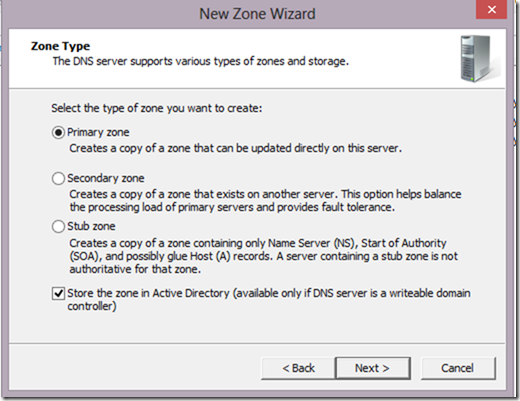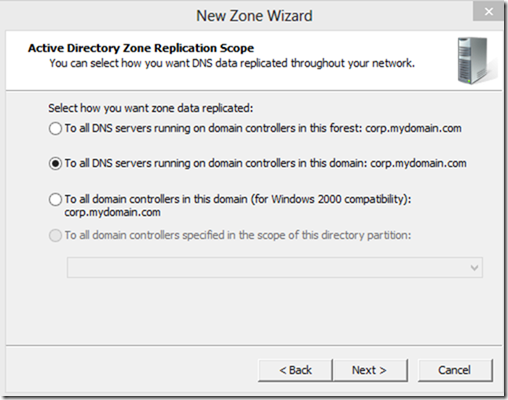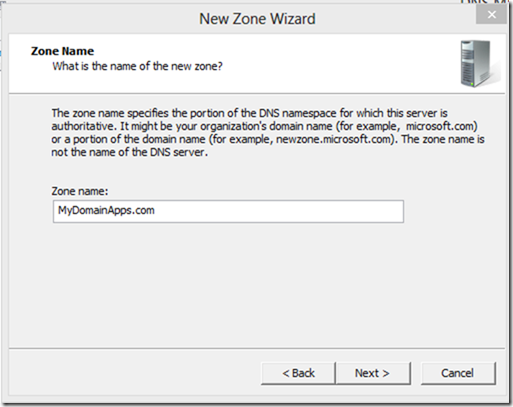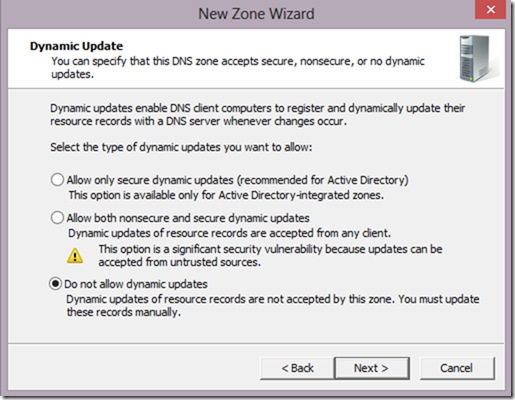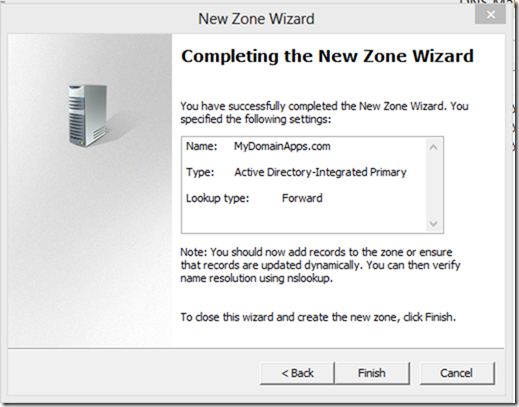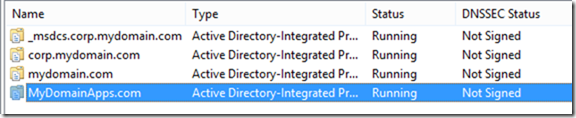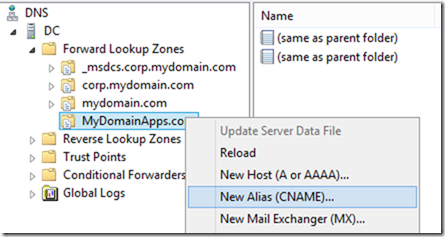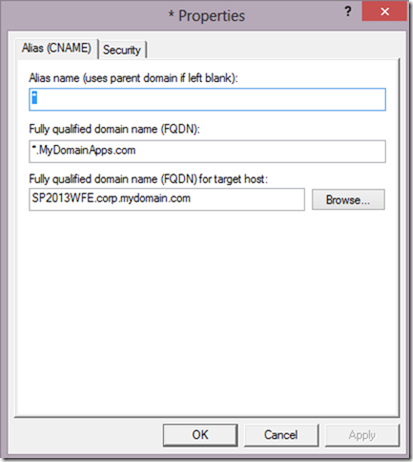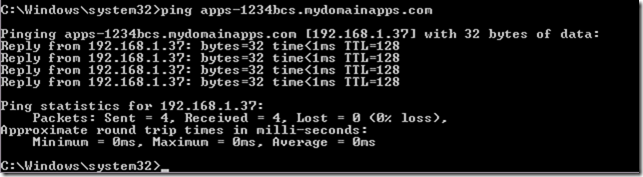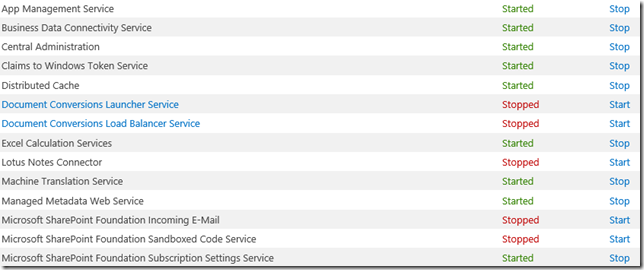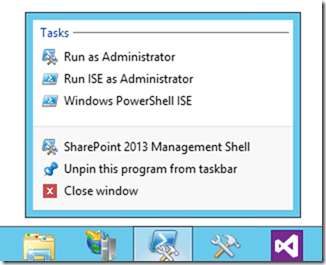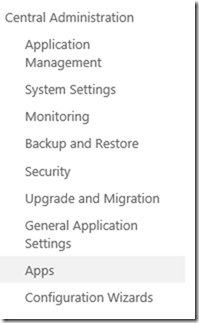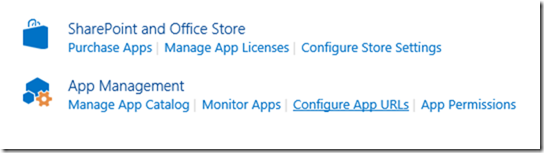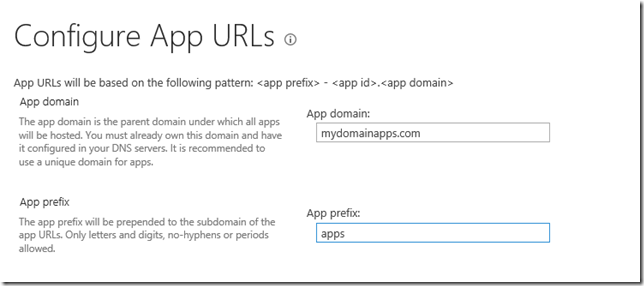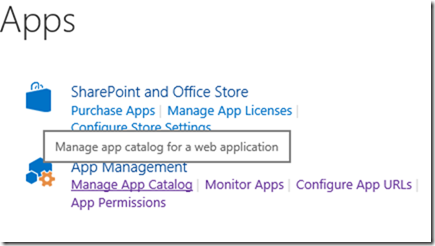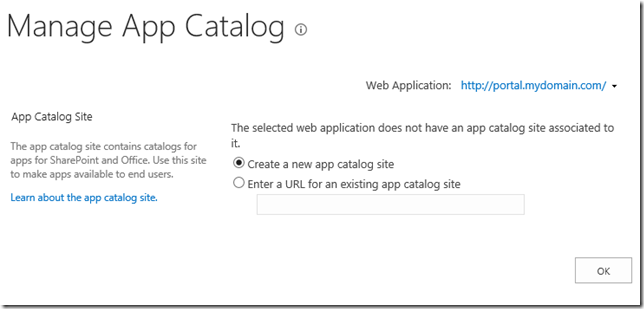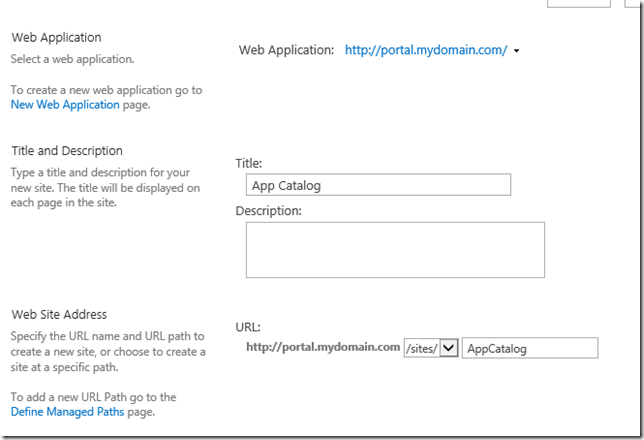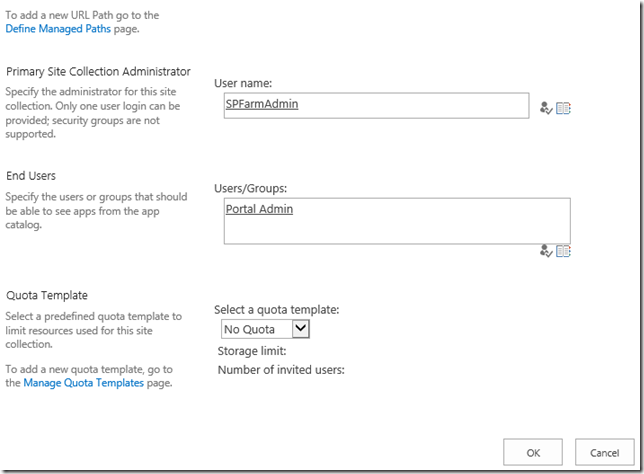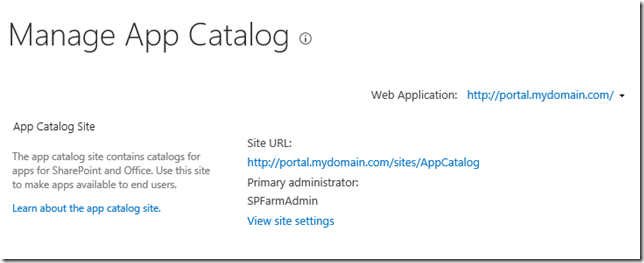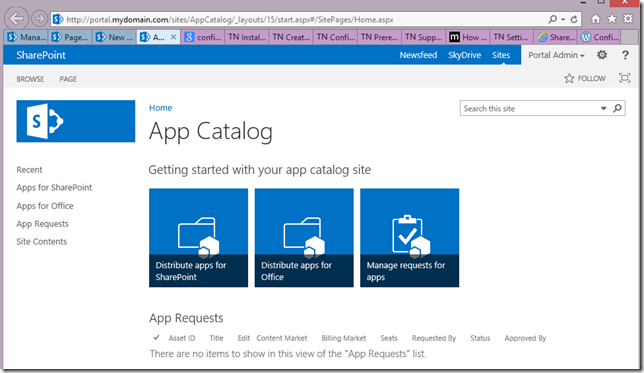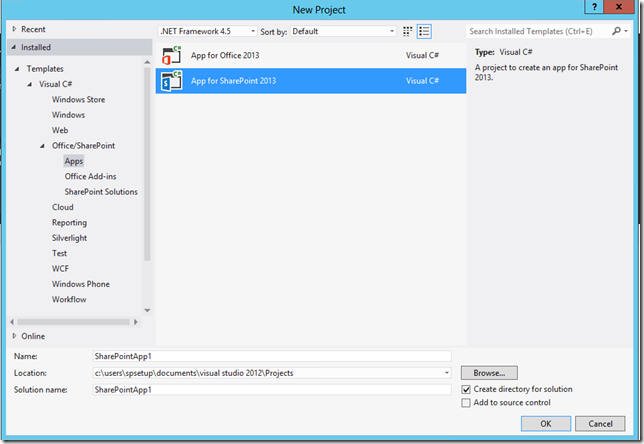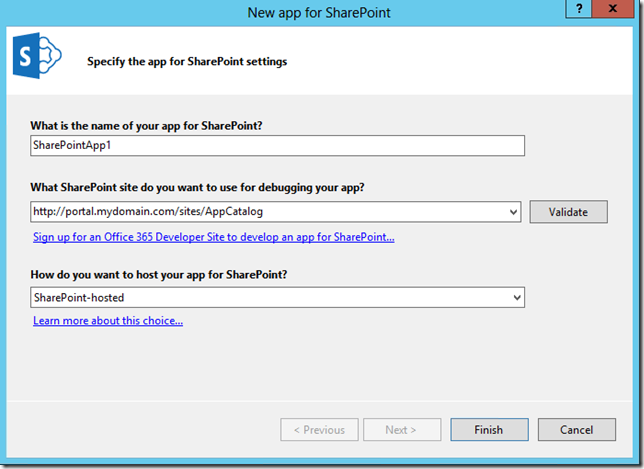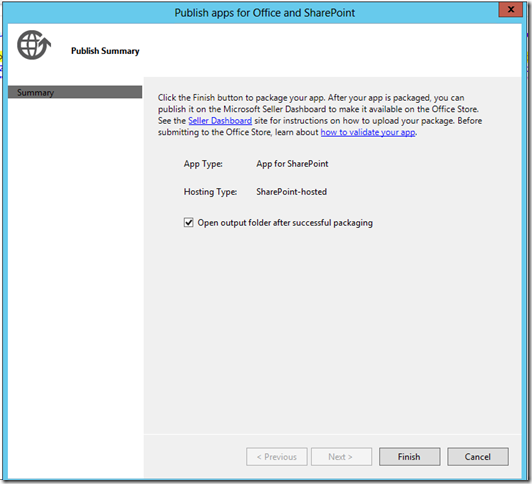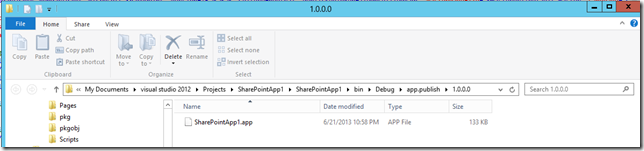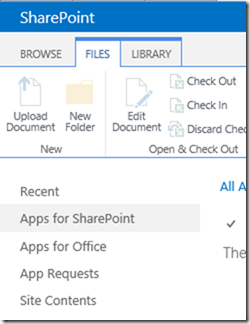Friday, August 16, 2013
My Speaking Engagements
Monday, August 5, 2013
My Conclusions on Installation and Configuration of SharePoint 2013 Farm (& Related) and Development Efforts
This blog is part of Series : Comprehensive SharePoint 2013 Development Environment Installation and Configuration
Overview
With the past several weeks of (Retries over Months) effort on trying to establish an orderly process for Installing and Configuring SharePoint 2013 Farm for the purpose of Development (Equally applies to most QA/Stage/Production environments as well), I wanted to capture some of my conclusions on the overall process and the effort involved.
- The overall SharePoint install involves several downloads (depending on other sub components you choose to install more software to be downloaded)
- Other than basic SharePoint Install, typical farm installation process is very comprehensive (like this main series blog itemized)
- Certain installations and configurations can be done only with a PowerShell Scripts and as you can experience following this blog series, there are several of them.
- I have gone through several installation missteps before I got it right (some of feature to work properly). So the sequence of installation and configuration is important to get it right.
- Weather you are following the installation and configuration wizard or combination of PowerShell scripts, it it very critical to ensure appropriate configuration parameters are used.
- So by the time you had completed the baseline install and configurations, you would probably start jumping in to to start your development.
- During this initial development effort uncover several security and further configuration requirements.
- So what is the outcome: “Inefficiencies in starting an effective development”
Now having said that, don’t get me wrong, I am hardcore developer, but this “Time To Build” is too tedious. By the time IT learns all the details and get their environment ready for developers it will be a while!
Thursday, July 18, 2013
How to Configure UAG 2010 for SharePoint 2013
This blog is part of Series : Comprehensive SharePoint 2013 Development Environment Installation and Configuration
Overview
This blog article discusses how to configure UAG 2010 for exposing your SharePoint 2013 Site(s). Assuming you have followed the previous blog on how to install UAG.
Steps
From the Program Menu, run Forefront UAG Management
Assign your external and internal NIC cards accordingly
Now create an UAG Trunk
Provide appropriate Public Host name for your UAG Trunk, this should be other than your Extranet URL.
Something like Login.myexternaldomain.com. Provide your Public IP (I have a dummy IP below)
Add and select appropriate authentication providers below and I have left short of this here.
Follow next to Create and configure an Extranet…(Coming soon…)
Installing UAG 2010 for SharePoint 2013
This blog is part of Series : Comprehensive SharePoint 2013 Development Environment Installation and Configuration
Overview
This blog article discusses how to install UAG 2010 for the purpose of exposing your SharePoint 2013 Site(s).
Important:
- You will need to install UAG 2010 with SP3 (which has support for SharePoint 2013) (And there is no UAG 2012 or 2013)
- UAG 2010 SP3 does not support Windows Server 2012, so you will have to use Windows 2008 R2.
- You will need minimum Two NIC Cards. One to point to your Public IP and second one to point to your internal network where your On-Prem SharePoint 2013 Farm is installed.
For IT professionals follow the recommended Network Adapter Configuration for Forefront UAG Servers
- From <http://social.technet.microsoft.com/wiki/contents/articles/3198.recommended-network-adapter-configuration-for-forefront-uag-servers.aspx>
- Recommended Network Card Configuration for Forefront UAG Servers From <http://blog.msedge.org.uk/2010/04/recommended-network-card-configuration_14.html>
Reference: http://www.wictorwilen.se/sharepoint-2013-and-unified-access-gateway-uag-2010-service-pack-3
Steps
Internal
External
Prepare your UAG Installation media as below:
Install Forefront UAG with SP1 as a clean installation.
Install Forefront Unified Access Gateway (UAG) Service Pack 1 (SP1) Update 1
From <http://www.microsoft.com/en-us/download/details.aspx?id=27604>
Install Microsoft Forefront Threat Management Gateway (TMG) 2010 Service Pack 2
From <http://www.microsoft.com/en-us/download/details.aspx?id=27603>
Install Forefront Unified Access Gateway (UAG) Service Pack 2
From <http://www.microsoft.com/en-us/download/details.aspx?id=30459>
Install Forefront Unified Access Gateway (UAG) Service Pack 3 (SP3)
From <http://www.microsoft.com/en-us/download/details.aspx?id=36788>
Follow next blog for Configuration…
Configure SharePoint 2013 for Apps
This blog is part of Series : Comprehensive SharePoint 2013 Development Environment Installation and Configuration
Overview
This blog article discusses how to configure your environment for SharePoint 2013 Apps.
Reference: http://technet.microsoft.com/en-us/library/fp161236.aspx
Steps
Create new Zone
Under your DNS, first create a forward lookup zone for the app domain name
Create a wildcard Alias (CNAME) record for the new domain name
Ensure Servers are started
Validate Service Applications
Create Subscripts Settings Service Application via Powershell
# Gets the name of the managed account and sets it to the variable $account for later use.
$account = Get-SPManagedAccount corp\spservices
# Creates an application pool for the Subscription Settings service application.
# Uses a managed account as the security account for the application pool.
# Stores the application pool as a variable for later use.
$appPoolSubSvc = New-SPServiceApplicationPool -Name SettingsServiceAppPool -Account $account
# Creates the Subscription Settings service application, using the variable to associate it with the application pool that was created earlier.
# Stores the new service application as a variable for later use.
$appSubSvc = New-SPSubscriptionSettingsServiceApplication –ApplicationPool $appPoolSubSvc –Name SettingsServiceApp –DatabaseName SettingsServiceDB
# Creates a proxy for the Subscription Settings service application.
$proxySubSvc = New-SPSubscriptionSettingsServiceApplicationProxy –ServiceApplication $appSubSvc
Configure App Domain
Set-spappdomain -appdomain "mydomainapps.com"
Set-spappSiteSubscriptionName -Name "app"
Configure the app URLs to use







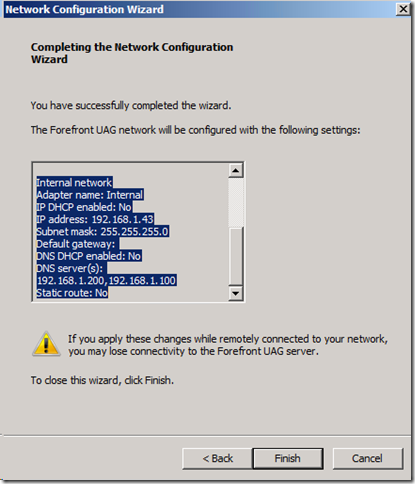
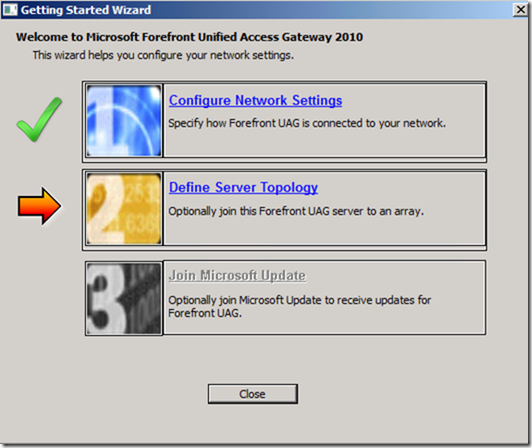


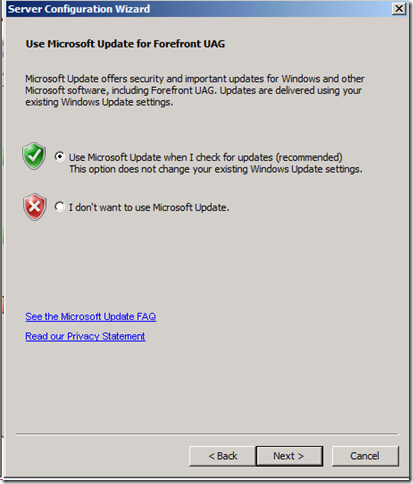

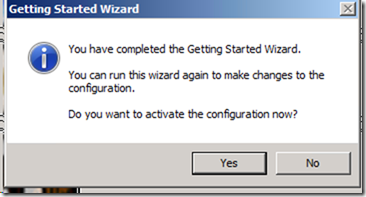



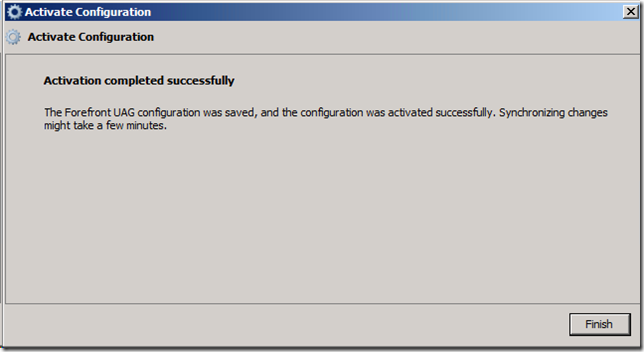


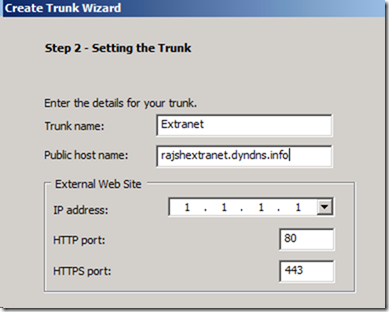











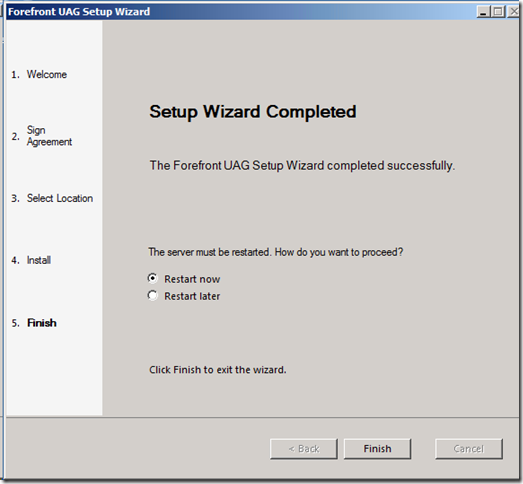

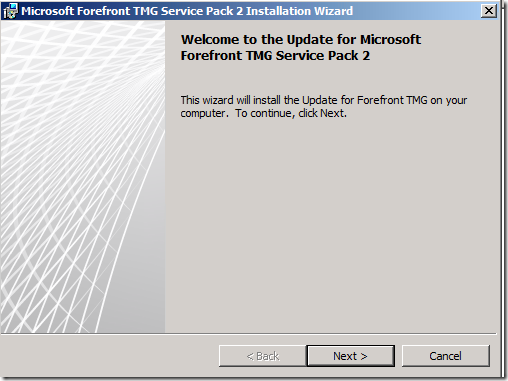
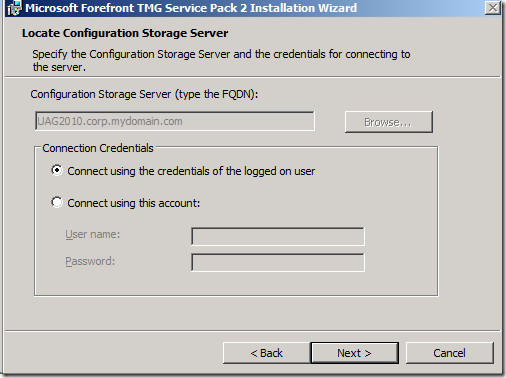

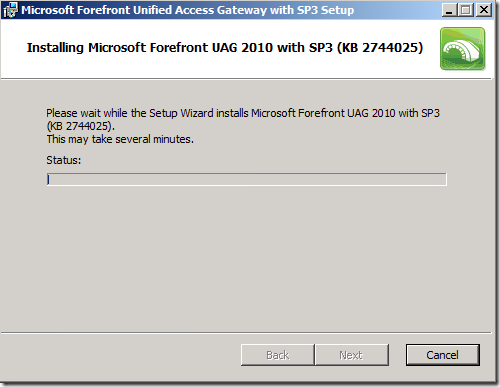
![clip_image001[1] clip_image001[1]](https://blogger.googleusercontent.com/img/b/R29vZ2xl/AVvXsEiR_kauREQcP-554rYFDoX0x54y7kX5dgFbI-4L5BePInib_PKqmsZKrorFWw1SHeCNnS-s4th9RlufFivK1mFKVifvjuQlzkpvGa4dEZ4VzFiS8sJFOGpkF9G0Gibv4sjeB6ttxPXK1H9K//?imgmax=800)