This blog is part of Series : Comprehensive SharePoint 2013 Development Environment Installation and Configuration
Overview
This blog article discusses how to install and configure SSRS Service Application in SharePoint Mode (Which is this Part I) but there is more to it when it comes to actually being to deploy and run the SSRS reports under the SharePoint hood that is relating to Security. The Part II covers these aspects.
Steps
Install Reporting Services In SharePoint Mode
|
| Install RS in SP Mode | Install RS Add In | Install SQL 2012 SP1 | KB2793634 | Run Install-SPRSxx command | Start SSRS Service |
| SP2013WFE | No | Yes | Yes | No | Yes | No |
| SP2013APP1 (Hosts CA) (Where SSRS will run) | Yes | Yes | Yes | Yes | Yes | Yes |
| SP2013APP2 | No | Yes | Yes | No | No | No |
On the APP1 Server
Login in to SP2013APP1 as SPSetup
Mount SQL 2012 Enterprise (Developer) with SP1 Media (Remember you will need minimum with SP1)
Start Setup, Switch to Installation from the left.
Install Reporting Services in SharePoint mode and the Reporting Services add-in for SharePoint products.
Download and install SP1 http://www.microsoft.com/en-us/download/details.aspx?id=35575
Download and install Non Security Update for SQL Server 2012 SP1 (KB2793634) From http://www.microsoft.com/en-us/download/details.aspx?id=36215
Reboot Server
On the WFE Server
Follow the above chart at the beginning to install on all other servers. Ensure to install as necessary components.
On SP2013WFE login as SPSetup and install following from SQL Media
Reboot Server
On SP2013APP2
Reboot
Create and Configure SSRS Service on APP1
Browse to CA with SPSetup
Ensure to choose your APP1 Server and View scope is All
Create Reporting Services service application.
Click on Provision Subscripts and Alerts
Click on Download script , save script and run in your SQL Server
Back in to the Provision Subscripts and Alerts settings, I have entered CORP\Administrator since it was sysadmin on the SQL Server.
Click ok


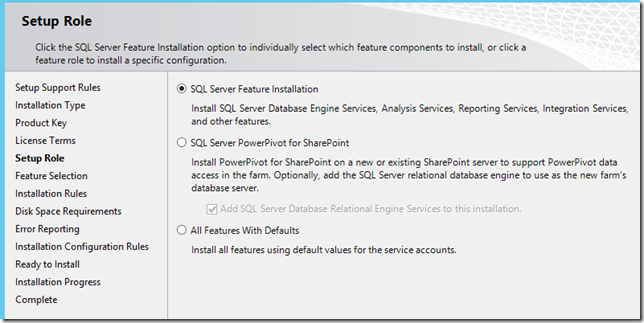
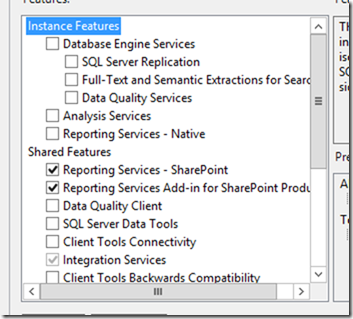

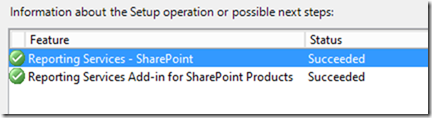



![clip_image010[1] clip_image010[1]](https://blogger.googleusercontent.com/img/b/R29vZ2xl/AVvXsEgHEonKAJva1Vsj7kp-pd9pYr5sFQOO-CpFyWR7Pwei3px56YMI5hSZsQZtV-0Zjmf4G-jg-npp5Uh7UKO-CafZAwN3yD8U84hKWhDptZOujsJLTK_qIfObKy_WDRmXHbPNJLQm1S1wqsV2//?imgmax=800)
![clip_image011[1] clip_image011[1]](https://blogger.googleusercontent.com/img/b/R29vZ2xl/AVvXsEi9Y80lbIfPPZuz_PkqrXsh3hk0yCyOZrFCaJ-iIPK4J7sd_Lt9_Wmlau-VGC6n22wlE6XDrXlQex7PD99sWTKCBEEx-fV4X6Scd_24cqBc-WD_6kciPkZsBCeMPhzUCVwyHIAc8OPq2kLA//?imgmax=800)







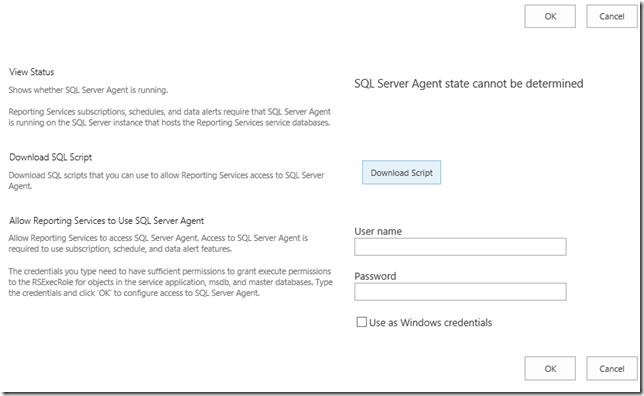
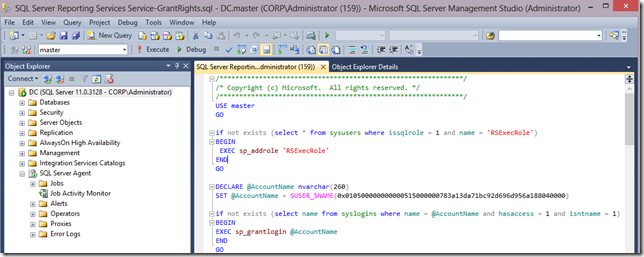

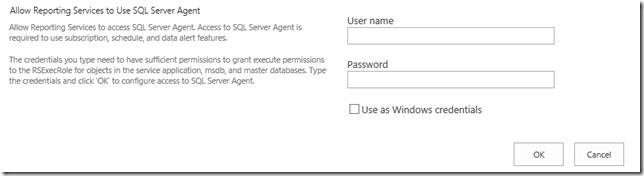





14 comments:
Provision Subscriptions and Alerts - Getting an Error, "User name or password is incorrect". Could you please suggest, which account needs to be specified here.
Prashant,
You will need an account that has sufficient permissions to grant execute permissions to the RSExecRole for objects in the service application, msdb, and master databases. You can create a dedicated AD account, add to SQL Server and provide above specific rights to follow minimal security best practice (Definitely for Production env)
Ensure SQL Agent is running.
I had used the domain admin in this setup for simplicity which as sysadmin rights in SQL.
Hope this helps.
-Rajesh
Your step for entering the domain admin credentials is not required.
Read from:
http://technet.microsoft.com/en-us/library/hh231725.aspx
This topic describes three ways you can update the permissions:
1.
From the Provisions and Subscriptions and Alerts page, type credentials and click ok.
2.
From the Provisions and Subscriptions and Alerts page, click the Download Script button to download a transact SQL script that can be used to configure permissions.
3.
Run a PowerShell cmdlet to build a transact SQL script that can be used to configure permissions.
Please update your post.
Hello Anonymous commenter,
Thanks for the suggestion, I entered my domain administrator account since it was a sysadmin on my SQL. The TechNet article does not specify what specific SQL rights are necessary for this credential entry.
Upon executing the downloaded script, your will need SP_execute rights, which is why I chose something that has sysadmin for simplicity. For the production scenario please evaluate your rights as necessary.
Thanks
Rajesh
Report Server Integration Feature is missing in central admin
Your chart with the component required for each server is super useful for a multilayer farm. Have you any similar chart for PowerPivot on SharePoint 2013?
Thanks.
I'm pretty sure that the commands:
Install-SPRSService and Install-SPRSServiceProxy should only be run on one Server in the Farm. That being the Server where the SQL Server Reporting Services Service is started.
If I run those commands on any other Server in the Farm as well, then I'm unable to get into the System Settings of the Service Application. I always get an Error 503 in that case.
I've followed the guide several times now with different Farms and it's always the same.
Hope this helps.
Otherwise a good guide :-)
Hi Rajesh, Thank you for this blog post. It really helped me. Especially, the table of "What and where needs to be installed and configured".
Thanks for the post. This helped in configuring my environment on SP2013 and SQL2014. Thanks again.
Is there a way to run below step through powershell or command prompt
Install Non Security Update for SQL Server 2012 SP1 (KB2793634)
Thanks for this value able post. I have read all the things very carefully it’s really a helpful and effective post.
SQL Reporting Services
Rajesh,
I was having a lot of problems installing SSRS and your article cleared things up. The SQL Reporting add on for sharepoint download from the MS site is problematic. The Reporting service will have a 'error starting' message if you use the MS download. you have to use the SQL media (iso) in order to make it work.
I spent one day figuring it out and a technet article had the solution.
Great article!
Luis
Thank you for this excellent article. It's the best one I've found. It clarifies the entire process very well.
This was a great article and thank you very much for the detail on configuring this service! Very helpful, and was instrumental in me finally getting Report Services configured successfully.
Post a Comment