This blog is part of Series : Comprehensive SharePoint 2013 Development Environment Installation and Configuration
Overview
On the SQL Server instance, we want to install the SQL Server DB Engine to support the SharePoint itself, but in addition we will also install Analysis Services in the following three different modes: MDM, Tabular and PowerPivot.
SQL Server Install
On the SQL Server add the SQLService account to local administration and login as SQL Service. Mount/make your SQL Server 2012 Developer media accessible. Below are the major steps to choose.
SQL Server Analysis Services Tabular Install
On SQL Server run the SQL Installation one more time and choose below options:
SQL Server Analysis Services PowerPivot Install
On SQL Server run the SQL Installation one more time and choose below options
SQL Server Ports Update
Open Ports by following the below link:
http://support.microsoft.com/kb/968872
http://technet.microsoft.com/en-us/library/cc646023.aspx
Enable Named Pipes and TCP/IP
SQL Server Rights for SharePoint Install Account
Add SPSetup account with SysAdmin
Add the farm Admin domain account SPFarmAdmin to SQL Server with dbcreator and securityadmin roles.













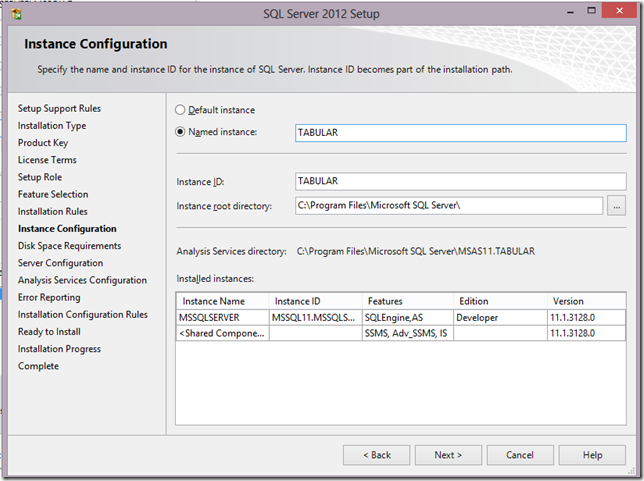


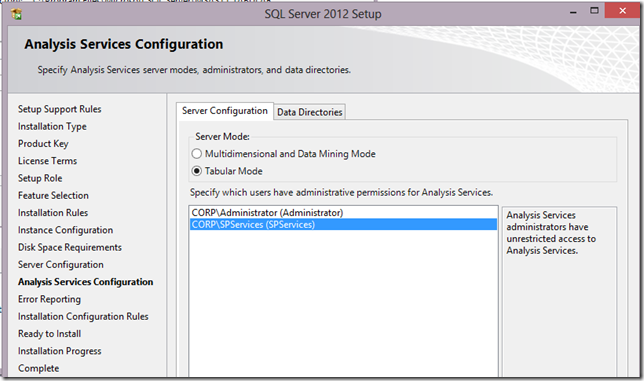
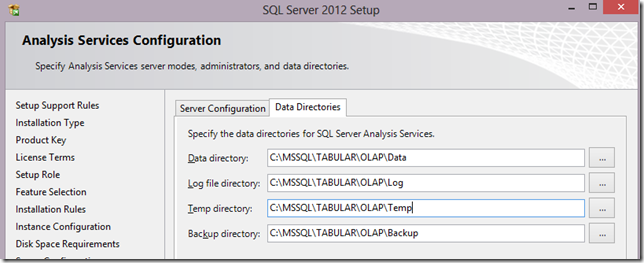
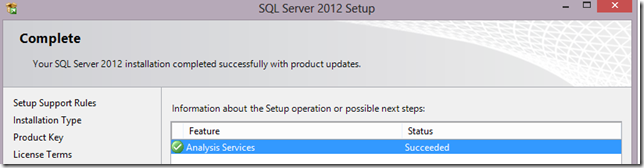


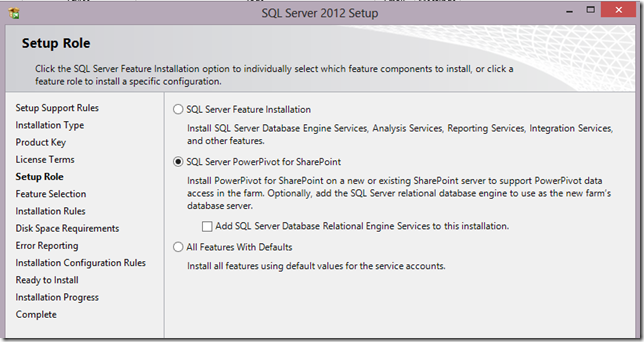
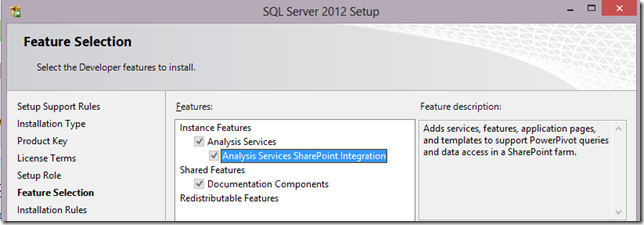
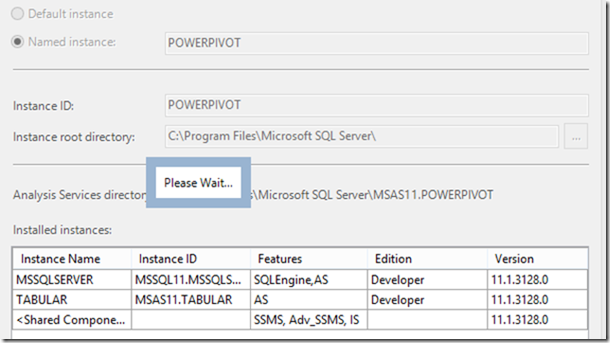





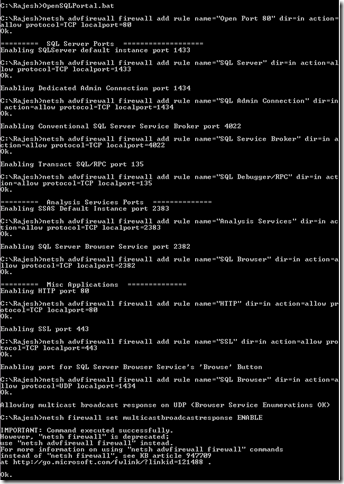




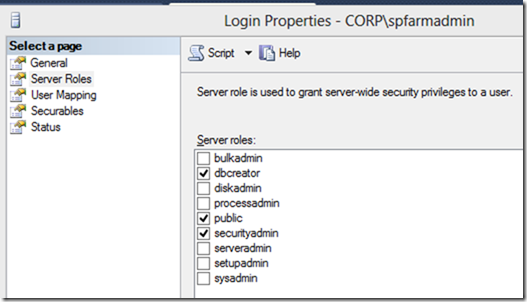




4 comments:
Hi Rajesh,
What version of SQL server ISO did you use, I do not find the Tabular and PoverPivot feature when installing.
I am using SQL SP1
Thanks
Hi Ravi,
This was RTM I believe, SP1 was not yet out at the time of this blog.
But carefully follow the installation steps order in the blog. In order to get to the Tabular option, you start from the beginning. New Install>Feature Install>Analysis Services>Then you get to choose the Tabular. The Tabular instance will always be TABULAR.
Like wise in order to choose Power Pivot instance type, once again you start from the beginning of the install>then you get to choose the Power Pivot install.
Hope this helps.
-Rajesh
Thanks Rajesh,
Is this an enterprise or Satndard SQL?
Currently we have Standard installed.
Can we install this "Tabular & PowerPivot" feature later on, once its required.
Thanks you again
Ravi, Of course you will need enterprise to get these features.
I would think that on top of Stadnard DB instance, you might be able to install the BI features from a Enterprise SQL Media.
-Rajesh
Post a Comment