This blog is part of Series : Comprehensive SharePoint 2013 Development Environment Installation and Configuration
Overview
This blog will cover User Profile Service Application creation, Configuration, My Site Configuration and initiation of User Profile
Create USP Service Application
Browse to CA with SPSetup. Navigate to Application Management>Manage Service Applications
Click on Create… wait
Configure Profile Synchronization
This time you need to log on to the SP2013APP1 Server with SPSetup account. (This is where we want the USP Synchronization Process to run)
Run the Local Security Policy
Add SPFarmAdmin with "Allow log on locally" rights
In addition also add farm admin to local administrator
From SharePoint restart the Use Profile Service and User Profile Synchronization Service.
From CA Home>Manage Services on Server
Locate User Profile Service and User Profile Synchronization Service and if in Stopped state, start the service.
Provide Farm Admin password for the Service Account
Wait….. If not try IIS reset on the SP2013APP1, if not try Reboot SP2013APP1 (I have to reboot)
Update( If you have UPS and CA on the same server then IIS reset is required)
- Ensure User Profile Synchronization Service is running.
- At this stage remove the Farm account from local administrators
Configure User Profile Synchronization
From the CA>Application Management>Mange Service Applications choose User Profile Service Application go to to the USP Management Page
In the Synchronization section, click Configure Synchronization Connections
Click Create New Connection
Use SPProfileSync (The account that has Replicating Directory Changes permission )
Click on Populate Containers
Choose your appropriate user OUs
Click OK
Navigate back to Manage Profile Service
In the Synchronization Section click Start Profile Synchronization
- On the Start Profile Synchronization page, choose Full click OK.
Refresh the Manage Profile Service Page, you will see the progress on the right hand side.
Setup My Site
This completes UPS setup.

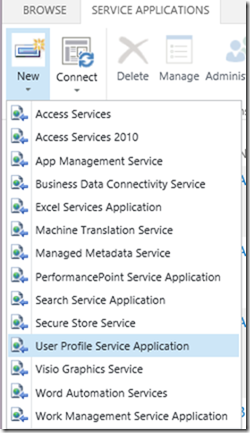
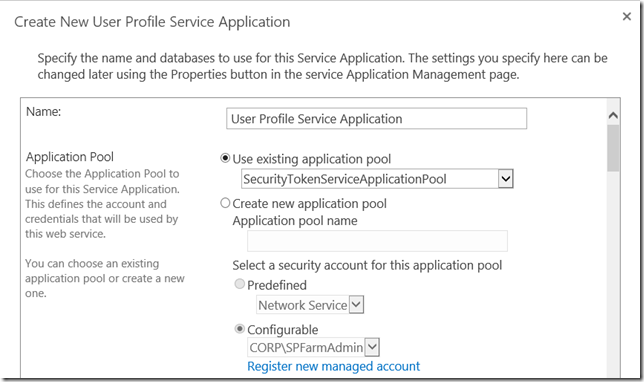


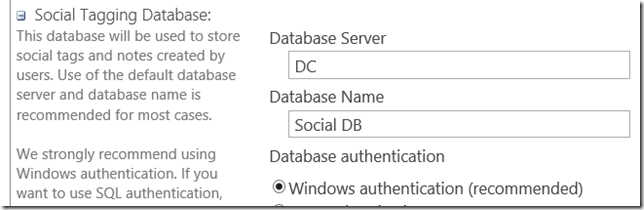

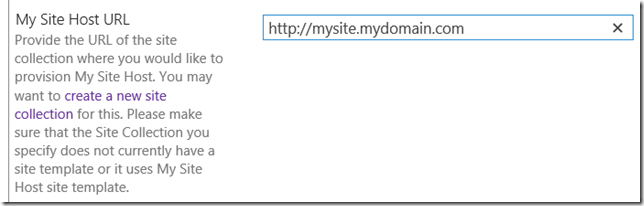
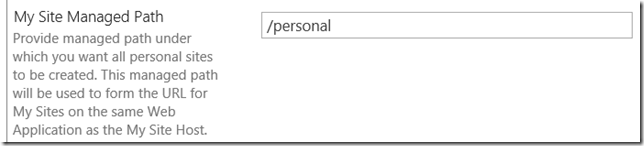





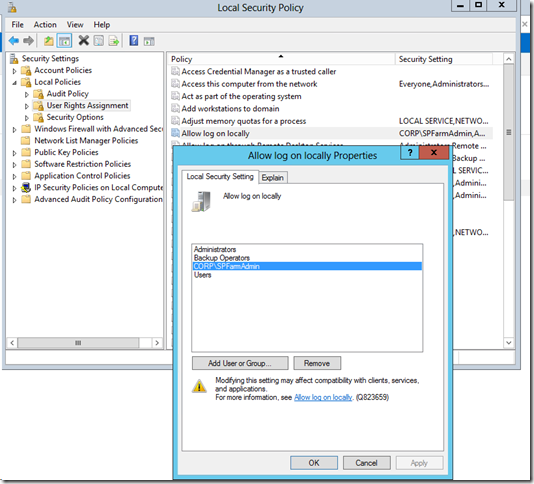


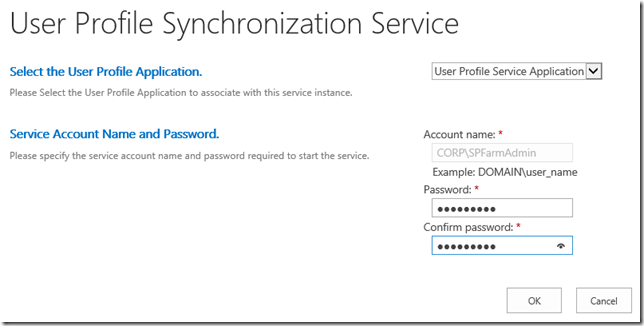

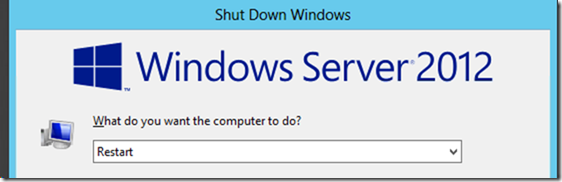

![clip_image001[4] clip_image001[4]](https://blogger.googleusercontent.com/img/b/R29vZ2xl/AVvXsEjjpMdH4DTaxiaza6LfbAjazKNucqvRUFCOWCfHGHNDDjRjjaKvLlo-0KtTJGo53REj4P1Vq2XXNSXdJzyeC9TmR1MHaHTs_lxnk-McZKJVx8GFIuU5q3UPnwR7bgI6Fs1SHFVl71DNOHCO//?imgmax=800)
![clip_image002[4] clip_image002[4]](https://blogger.googleusercontent.com/img/b/R29vZ2xl/AVvXsEh1LKvI-0c22A6UXqmmc1noH4dJaNGld8ur7cEKQsJ6akJwTZ_5vPNuVAbO1pruhNGiBpF2gu_L-1RdcWCXUfw046UnVNHLvvccuIVhb16rZ0AgS4VSfEOvbMCx5DEhKciVNZKc0AvCWgqa//?imgmax=800)
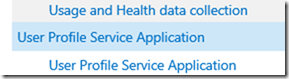







![clip_image001[6] clip_image001[6]](https://blogger.googleusercontent.com/img/b/R29vZ2xl/AVvXsEh1zpQfSZQsm51RXD09dJDzHQ48C3pzGHTFZVBK_KFxUf_B16aMnf7tPBhh9h7AQIJ1VMmiqJAyQvF6EV0_VAn1RgQVZygwPPSmXzq-DYAR4fT1uaUiEOTaZbxhA42MumH0lagHFG69uolJ//?imgmax=800)
![clip_image002[6] clip_image002[6]](https://blogger.googleusercontent.com/img/b/R29vZ2xl/AVvXsEherlcKgJqekMQMEz-ZDaLCPzX2hTlBGpE5YHSqhewy7olir8JppDknC_pbs9fn_iygFmj8y6OrSVehUqRmVBMrvycX9JFLFe0baUB6o52PlIJey_mUzbVoCPHXpc4Oxx5SH93IFcmglvIu//?imgmax=800)

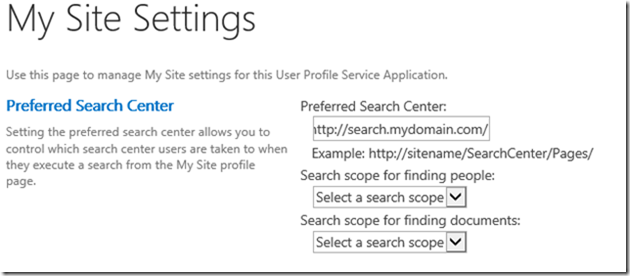


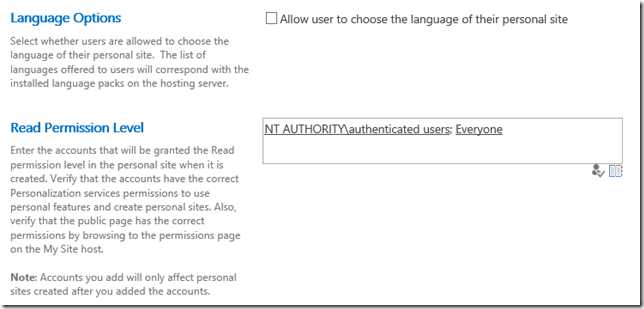
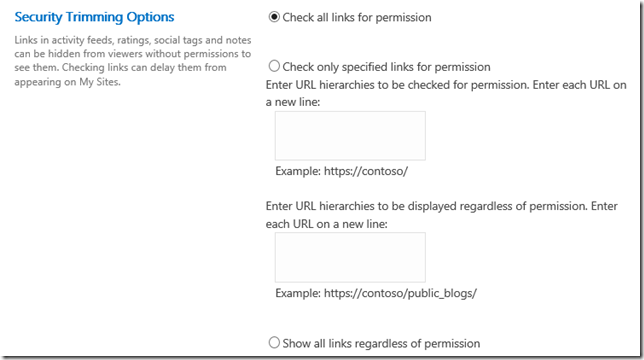
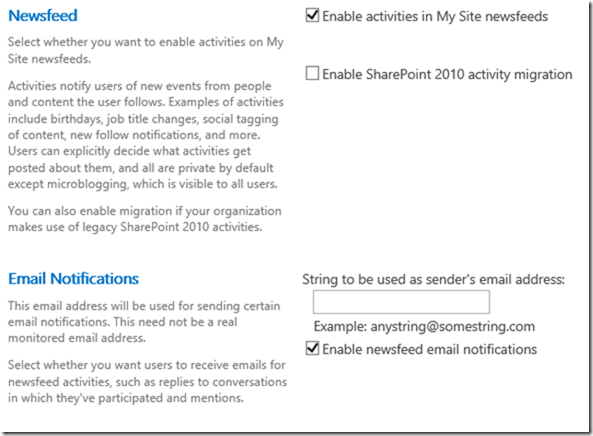
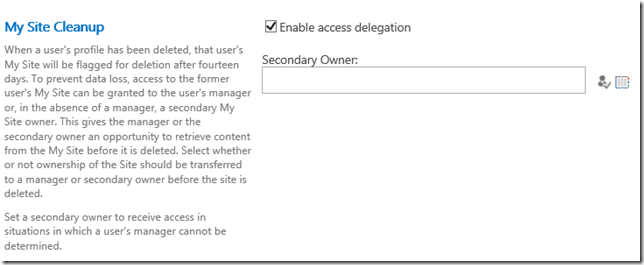
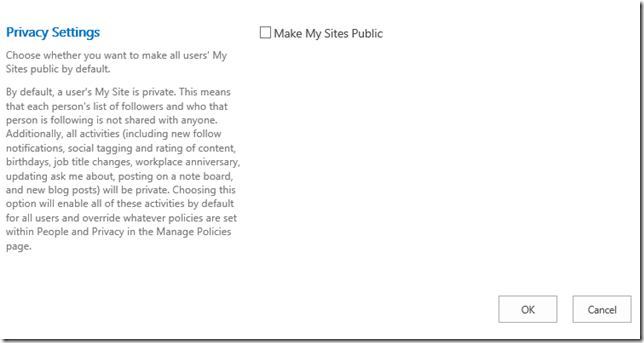




No comments:
Post a Comment