This blog is part of Series : Comprehensive SharePoint 2013 Development Environment Installation and Configuration
Overview
This blog article discusses how to configure security for SSRS in SharePoint mode install and configure SSRS Service Application in SharePoint Mode (Which is this Part II) assuming you have followed the previous blog on how to Install and Configure SSRS in SharePoint Mode.
There is more to it when it comes to actually being to deploy and run the SSRS reports under the SharePoint hood that is relating to Security. Since the default security provide for SharePoint 2013 Web Applications is Windows provider for Claims. When an SSRS Reports needs to run on the SharePoint page, we have various options to configure the underlying SSRS Data Source(s) and security. In either case the authentication from SharePoint Farm (SSRS Service within the SP Farm) to the underlying data source will need to happen. Since the account in question is maintained as Claim within the context of SharePoint Farm, while the SSRS data source(s) within the Windows network Server recognize Windows account principle, we will need to convert our Claim account to Windows account and send it across the server (Double hop) ( I think you get the gist and a hint at Kerberos!) .
My References:
http://technet.microsoft.com/en-us/video/Video/hh858469
Steps
Create or ensure following Service Accounts (Described under this blog “Service Accounts Preparation ”)
Register new Service accounts as Managed Service account within your SharePoint Farm
Provision Service account for SSRS Service
May be already done if followed the “Installing Reporting Services In SharePoint Mode (Part I) “. From CA, Security>General Security>Configure service accounts
Provision Service account for Claims to Windows Token Service on all SharePoint Servers
C2WTS Service
Validate on the Windows Services on all SharePoint servers under the Services Console that now the Lon On As account is changed from Local System to our domain account
SSRS Security
On the APP1 Server (Where SSRS Service is running) update Authentication from Windows to Negotiate (Kerberos). Access the Report Server Configuration file by following below path:
Before
After
Get the SSRS Service account Access to the Web Applications.
Example for Portal Web App, from any SharePoint server, run SP PowerShell as administrator
On the Server where PerformancePoint will run the check for C2WTS Windows Service account
Ensure that C2WTS is in local admin
Configure Local Security Policy
Local Policy>User Rights Assignment
- Act as part of OS (SPC2WTSService)
- Impersonate a client after authentication
- Logon as service
Restart Windows Service C2WTS
Add the WSS_WPG Windows Group to the c2wtshost.exe.config file. The file is located \Program Files\Windows Identity Foundation\v3.5\c2wtshost.exe.config
From your Local Groups
IIS Reset
Ensure SQL Server for Kerberos Delegation
Register SPN for SQL Server Service Account and the SSRS Service account
Setspn -S HTTP/portal corp\SPPortal
Setspn -S HTTP/portal.mydomain.com corp\SPPortal
Setspn -S MSSQLSvc/DC:1433 corp\sqlservice
Setspn -S MSSQLSvc/DC.corp.mydomain.com:1433 corp\sqlservice
Setspn -S SP/C2WTS corp\SPC2WTS
Setspn -S SP/SSRS corp\SPSSRS
Setspn -S SP/PPS corp\SPPerfPointUser
Setspn -S SP/Excel corp\SPExcelUser
Run ADUC to, ensure Advanced Feature
Check SQLService account Attribute for SPN
Configure Delegation for SPC2WTS
From the ADUC, access SPC2WTS account and switch to Delegation
Select SQL Server service with Port 1433 or whatever you have designated for your SQL Server.
Let's switch the Web Application Authentication to Kerberos
From CA>Manage Web Applications> Select your web app and chose Authentication providers
This completes the configuration. In the next blog lets create an example SSRS, Deploy to SharePoint and test.
Test Connection: Coming soon…


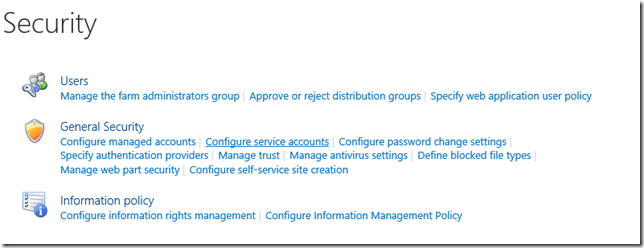






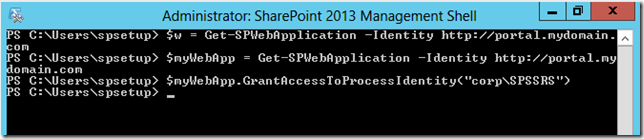

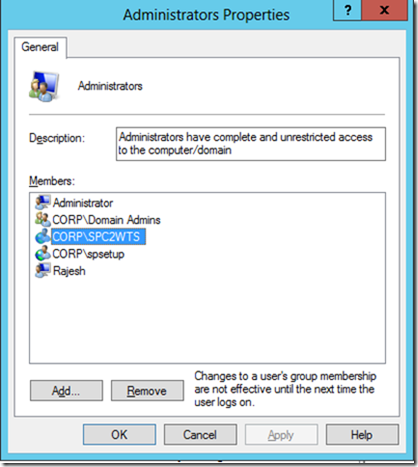





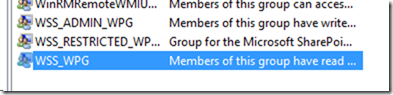


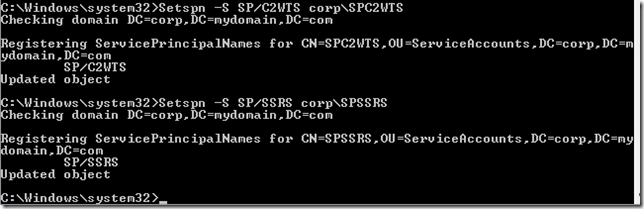

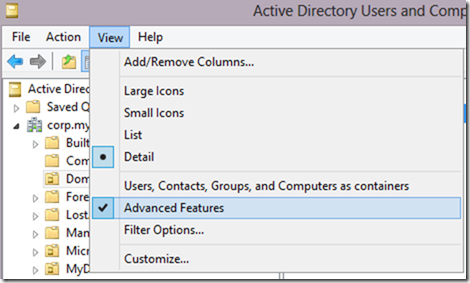
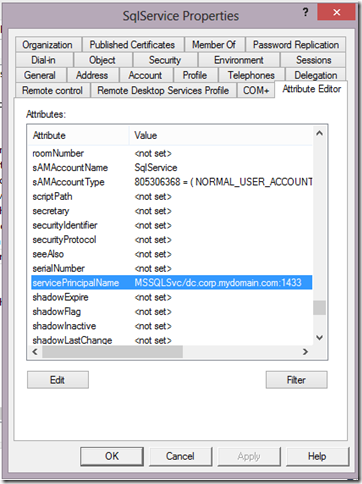
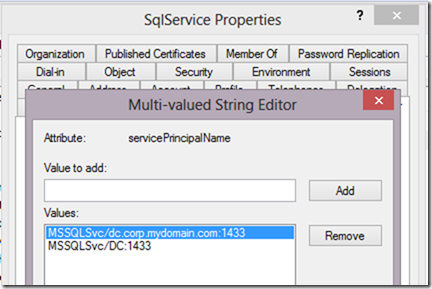



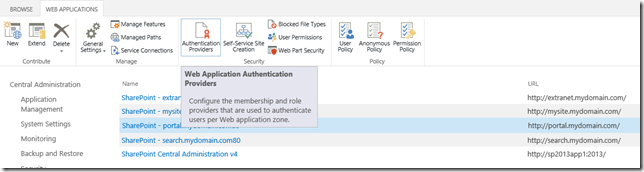





7 comments:
Hi Rajesh,
Can you provide inputs on creating test connection and test report to test the completion of SSRS - SharePoint integration.
Heya! This guide is a lifesaver.
Once question, though, what in the guide creates the WPS_WPG group that we add to the c2wtshost.exe.config file? My server doesn't end up with that group after the dust settles...
Thanks again!
Response for the above post by Unknown....
Good question...
I am validating if this should be WPS_WPG or WSS_WPG...
Will post back once I have clear answer
Rajesh Thanks for helping us by blogging good stuff. it lifesaver. Reaching to find any updates on creating WPS_WPG group.
Hello Anonymous..
It should be WSS_WPG, I have updated the blog above now...
Hi Rajesh, Great Article, I am trying to follow this, but still facing some challenges. Do you think we need to create these SPN's too :-
Setspn -S SP/C2WTS corp\SPC2WTS
Setspn -S SP/SSRS corp\SPSSRS
Setspn -S SP/PPS Corp\SPPerfPointUser
Setspn -S SP/Excel corp\SPExcelUser
-I am not using performance pointer and excel user in my project? do I need to still create these SPN's? And also What is "SP/" refers too here? because I can create SPN for HTTP and MSSQLSvc, but not sure with SP/ - can you pleas clarify. thanks Kings
Hi Kings,
If you are not using PerformancePoint and ExcelServices, then only skip etspn -S SP/PPS Corp\SPPerfPointUser
Setspn -S SP/Excel corp\SPExcelUser
But all other SPNs are necessary.
In SPN, like HTTP and MSSQLSvc, Microsoft has registered the SP namespace for registering SharePoint related services for Kerberos. So you have to use SP only like you have to use MSSQLSvc for registering SQL Server service.
Hope This helps.
-Rajesh
Post a Comment